Introduction to Home Learning

At Kidsgrove Secondary School, we are committed to providing an ongoing education for all our students throughout the COVID-19 pandemic. As we move into on online world, we have tried to ensure our plans for online learning are as accessible as possible and provide curriculum continuity whether students are learning in school or at home.
We understand the disruption that COVID-19 is causing to many of our lives. Learning from home can present challenges and will never be a substitute for the excellent quality of education that our students receive when attending the school as normal. Whilst students are working from home it is essential that students engage with and complete their online learning set so that they are able to continue their learning on their return to school.
Throughout this section of the school website, you will find helpful information. Our remote (online) learning plan has been made with our students and families in mind. We believe this strategy will work best for the students in our school.
Microsoft Teams
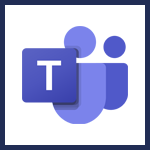
We have recorded a video which talks students through how to login to Microsoft Teams in order to access their home learning resources.
The students have been supported with information about how to login, join a live lesson, upload a piece of work, and explains about how to get feedback and respond to feedback. The guide shows how to do all this on a desktop/laptop computer, iPad, and phone.
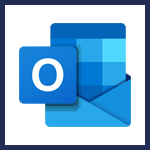
All students at Kidsgrove Secondary School have a Microsoft Outlook email account. Your account also gives you access to free online versions of Word, Excel and PowerPoint. Your email address and your password will be the same as you use in school.
How to use a games console to access remote learning.
Using an XBox

- Plug a keyboard into the Xbox usb slot
- Go into My Games & Apps
- Find Microsoft Edge and select
- Type in: Office 365 and log in as you would in school
- You can then access your work and use apps including Teams, Word, Excel, PowerPoint, Email
- To move around, use your Xbox controller or plug in a usb mouse
Using a PlayStation

- Identify the PlayStation internet browser icon (it is WWW with dots around it)
- Press the PlayStation logo on your controller
- Go into Library and find options for games and apps
- Go into Applications and you will find the internet browser
- You can then access your work and use apps including Teams, Word, Excel, PowerPoint, Email
FAQs for Remote Learning.
All work for absent and isolating students will be uploaded to Class Charts and/or ‘OneDrive’ labelled “work for absent students.” This work will reflect the same content covered by students remaining in school to lessen the impact of isolation periods.
Work will continue to be set on Class Charts/via email which is as close as possible to the content covered in class. Where the content requires further support and teacher input, the materials may be adapted to meet the needs of home learning; for example, tasks adapted for independent study, links given to video clips or teachers recording their voice instructions onto PPT.
The setting of work for isolating students is monitored and quality assured by the Assistant Headteacher for teaching, learning and assessment (Mrs L Weaver) and by the Subject leaders. If there are any issues or concerns, please contact Mrs Weaver in the first instance at larissa.weaver@kss.set.org.
Your child’s teachers will upload work each lesson where it is possible that tasks can be completed at home. For example, for a PE lesson specific tasks may not be set but the PE staff may recommend some physical exercise for students or a challenge task which may not be the same as those completed in lesson time. However, we are fully understanding that it may be difficult for the students to complete all tasks and that breaks may needed. If a student is unwell then we do not expect them to complete the work set, just as we wouldn’t expect them to complete work when unwell for other reasons.
Just like homework tasks, the remote learning work will be accessed via Class Charts: www.classcharts.com or via your child’s school email account All students have a unique login for this system, as do parents. If there are any issues with log ins for Class Charts, please email Mr Till @ alex.till@kss.set.org.
If your child does not have online access at home, please inform Mrs Weaver. We are then endeavoured to provide technical support, such as providing a support with the use of iPads.
Class Charts and the school network, is a fully secure and can only be accessed by a personal log in. If a significant proportion of a class or a whole year group are isolating, then “live lessons” may be used to complement the Class Charts and sharing of resources through email. This is done via Microsoft Teams. We follow the Shaw Education Trust policy for remote learning and safeguarding.
At the start of each lesson, students and staff are reminded of safeguarding and behaviour protocols using a standardised slide. Rules are made clear, such as no recording or screenshots of the lesson and teachers will not use cameras unless dual teaching a lesson live from within school. Any safeguarding concerns as a result of remote learning such be reported to the safeguarding lead, Mrs E Postlethwaite @ emma.postlethwaite@kss.set.org.
Is the course full or part time?
Class Charts has the facility to upload completed work or students can return emails. Teachers will monitor completion and provide feedback via Class Charts for key pieces. Any students who are not engaging with work online will be contacted by the class teacher in the first instance via the Class Charts chat function or through Teams. If a student does not respond to this, an email or phone call home will take place. If there is a concern for the child’s welfare, the Form Tutor or Year Lead will contact home.
Where is practicable, work will be adapted for students with additional needs. If your child has a specific learning barrier which is preventing them from accessing work online, contact the child’s Form Tutor in the first instance and then the SENDCo (Mr Till) if further support is required: alex.till@kss.set.org.
The arrangements for students who are self-isolating are the same as the details listed above. Work will be set on Class Charts and via email.